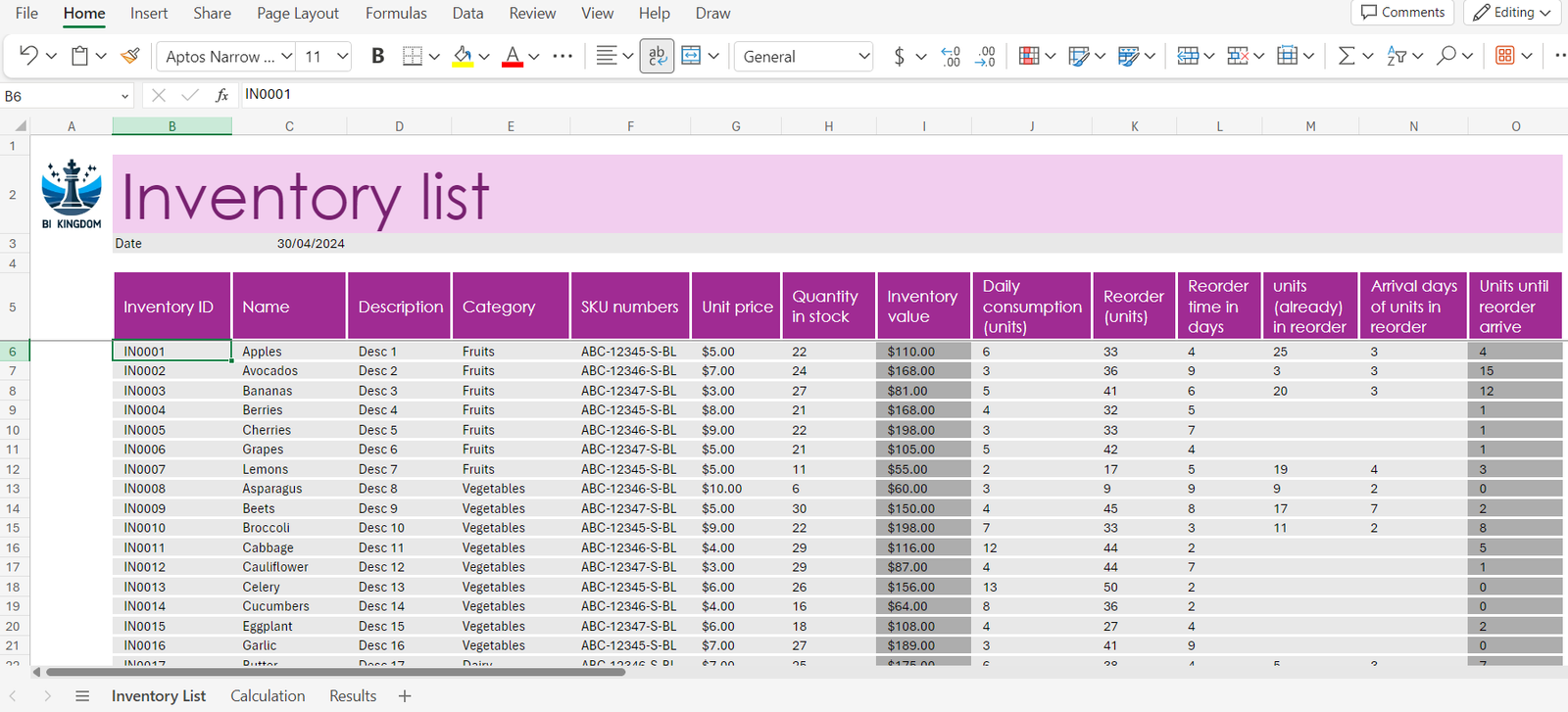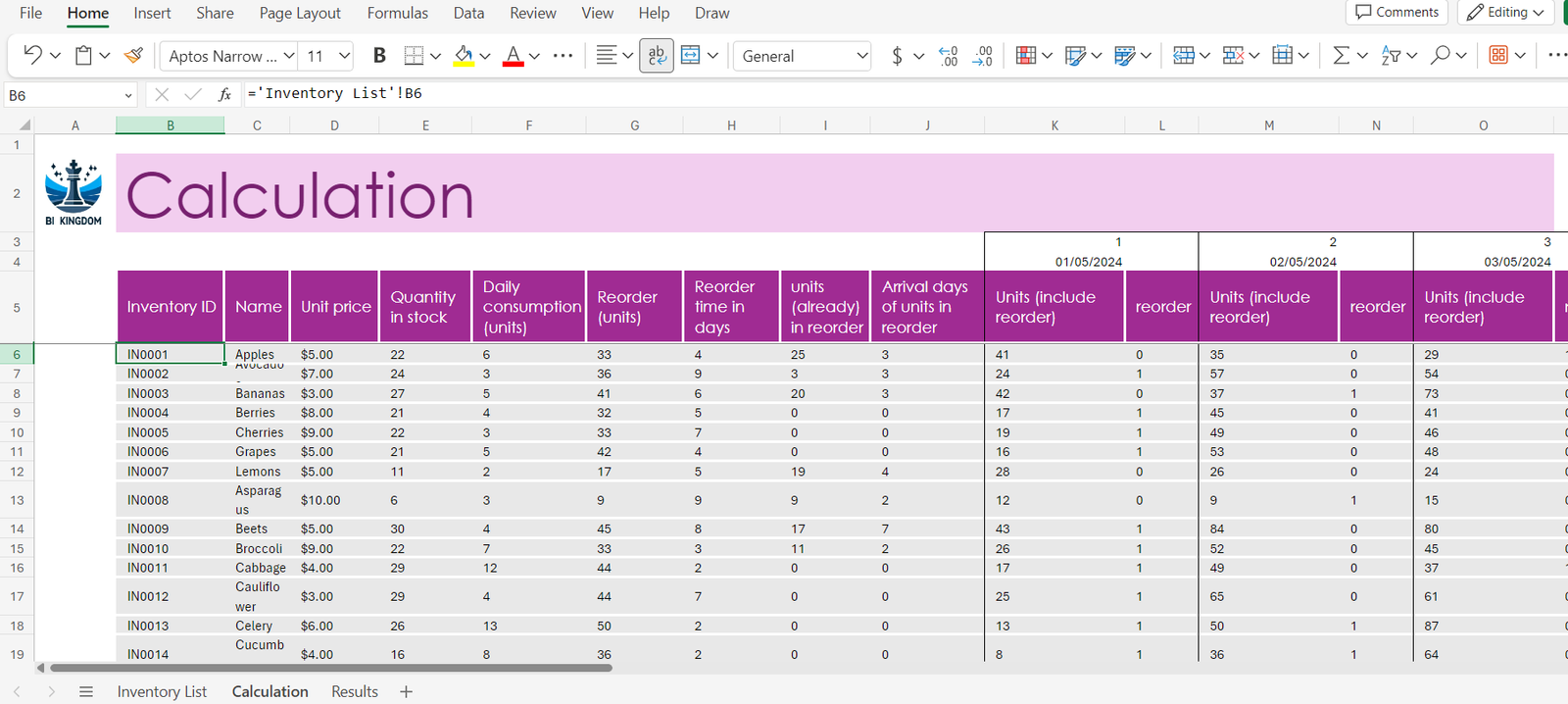Smart Inventory Management Template Guide
Welcome to our Smart Inventory Management Template! This powerful tool is designed to help you efficiently manage your inventory by tracking stock levels, calculating reorder times, and providing a clear view of upcoming inventory needs. This guide will help you get started and make the most of the template’s features.
Getting Started
- Download the Template
- First, download the template from our website. It is free to use and can be customized to fit your inventory management needs.
Understanding the Spreadsheet Sheets
Our template consists of three main sheets: Inventory List, Calculation, and Results. Here’s how to use each:
1. Inventory List
This is where you input and manage your inventory data. Please fill out the following fields for each inventory item:
- Inventory ID: A unique identifier for each item.
- Name: The name of the inventory item.
- Category: The category to which the item belongs.
- SKU Number: Stock Keeping Unit number.
- Unit Price: Cost per unit of the item.
- Quantity in Stock: Current stock levels.
- Daily Consumption: Average daily consumption of the item.
- Reorder (Units): The number of units that should trigger a reorder.
- Reorder Time in Days: Lead time required to replenish stock.
- Units Already in Reorder: Units that have been ordered but not yet received.
- Arrival Days of Units in Reorder: Expected days until the reordered units arrive.
2. Calculation
This sheet is automated and uses the data from the Inventory List to calculate which products need reordering each day, based on stock levels, consumption rates, and reorder thresholds.
3. Results
The Results sheet displays tables for the next five days, listing all the products that should be reordered each day. This helps in planning and ensures you do not run out of critical stock.
How to Use the Template
- Step 1: Open the template and start by entering your inventory details in the ‘Inventory List’ sheet.
- Step 2: Review the ‘Calculation’ sheet to see the automated calculations based on your entries.
- Step 3: Check the ‘Results’ sheet daily to see which items need reordering for the next five days.
Tips for Effective Inventory Management
- Update Regularly: Keep the inventory list up-to-date to ensure the accuracy of calculations.
- Check Results Daily: Monitor the ‘Results’ sheet regularly to keep up with reorder needs.
- Customize as Needed: Feel free to adjust the formulas and settings to better suit your business’s specific requirements.
Need Help?
If you have any questions or need assistance with the template, feel free to contact us at office@bi-kingdom.com . Our team is here to help you make the most out of your financial forecasting.